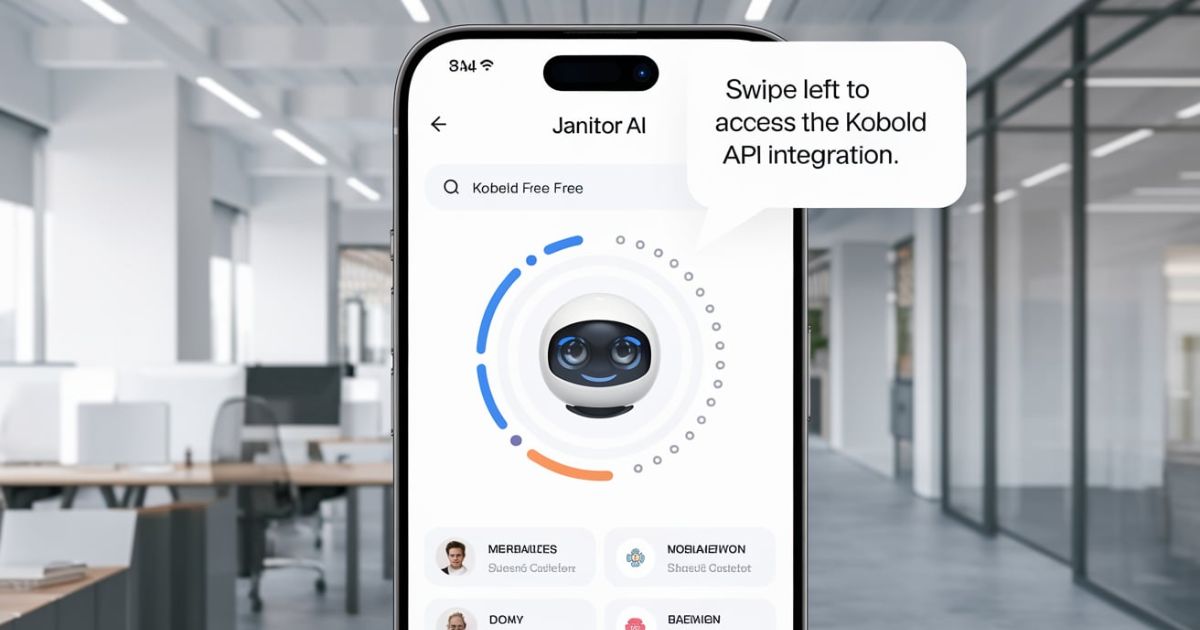Janitor AI is an advanced tool designed to help with cleaning up and organizing digital data. It uses smart algorithms to sort through information efficiently. Many users find it helpful for managing large amounts of data on mobile devices.
With the right setup, you can enhance its functionality by connecting it with the Kobold API. This combination can streamline your data management even further.
Using Janitor AI with Kobold API on mobile is easier than you might think. By following simple steps, you can set it up for free. This guide will show you how to integrate these tools and maximize their potential on your mobile device.
What do you need for Making Kobold API URL?
Before we jump into the nitty-gritty, let’s talk about what you’ll need in your digital toolbox to make this magic happen.
First up, you’ll want to have Chrome browser installed on your mobile device. It plays nice with Google Colab, which is the secret sauce in our recipe for free AI chatting. Google Colab is like a virtual playground where we can run powerful AI models without needing a supercomputer at home.
Next on the list are Google Colab links. One for TPU (Tensor Processing Units) and another for GPU (Graphics Processing Units). These are like the engines that power our AI playground. We’ll suggest trying the GPU option first, but it’s good to have both in your back pocket.
Lastly, you’ll need a stable internet connection. After all, we’re dealing with cloud-based AI here. The better your connection, the smoother your chat experience will be.
How to Make an API URL for Janitor AI with Kobold API?
Getting your hands on a Kobold API URL for Janitor AI isn’t as tricky as it might sound. Let’s walk through the process step by step, and before you know it, you’ll be chatting away with your AI companion on your mobile device.
First things first, we need to set up our digital workspace. This involves a bit of tech wizardry with Google Colab, I’ll guide you through every click and tap. By the end of this, you’ll feel like a pro at navigating the world of mobile AI chatbots.
Setting Up Your Mobile Workspace
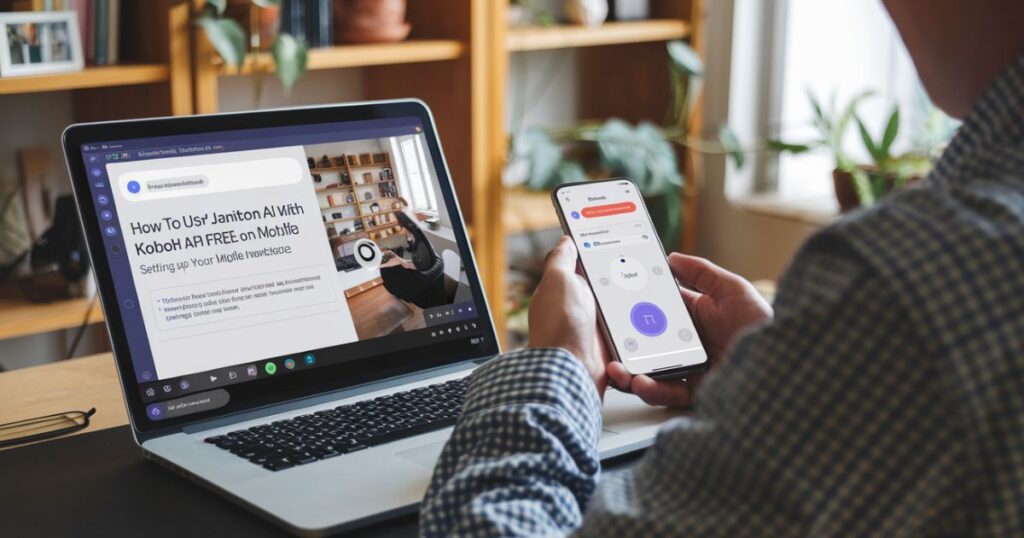
Step 01: Kick things off by heading to the Colab Link. You’ve got two flavors to choose from: the TPU (Tensor Processing Units) Colab Kobold TPU Link and the GPU (Graphics Processing Units) Colab Kobold GPU Link. While both are solid choices, I’d recommend starting with the GPU option. If that doesn’t pan out, you can always switch to TPU.
Step 02: Once you’re in, scroll down a bit until you spot a play button next to the text “< Tap this if you play on mobile”. Give it a tap, and in a jiffy, an audio player will pop up. This little trick keeps your tab alive, preventing Google from pulling the plug on your KoboldAI session. The best part? It only uses a measly 13 MB of data.
Pro tip: If the audio player is playing hide and seek, your mobile browser might not be jiving with Google Colab’s mobile view. Just hop into your browser menu and switch on Desktop mode before moving forward.
Selecting Your AI Model
Step 03: Scroll down to find a list of chatbot models. We’ve pre-selected a crowd favorite, but feel free to browse. Once you’ve made your choice, set the Version to “United” by tapping the down arrow on the right.
With your model locked and loaded, hit the play button next to “<– Select your model below and then click this to start KoboldAI“. This gets the ball rolling on your AI adventure.
Launching KoboldAI and Getting Your API URL
Step 04: Sit back and relax as the automatic installation and download process kicks off. Depending on how zippy Google’s servers are feeling, this could take anywhere from 7 to 10 minutes. These downloads happen on Google’s dime, so your data plan can breathe easy.
Step 05: After a short wait, you’ll see two Kobold URL links pop up. Your golden ticket is the one in BLUE. Copy this URL and head over to the Janitor AI or Venus Chub AI API Settings.
Paste your shiny new URL into the Kobold API URL box, then hit Check Kobold URL to make sure everything’s connected properly. If it passes the test, save those settings and get ready to chat up a storm!
If you hit a snag, don’t throw in the towel just yet. Try the second URL, or if you’re seeing Network errors or Not Fetching messages, it might be due to high traffic.
Recomende Blog: Palworld Anubis Boss (Location, Drops, Weakness & Defeating)
Tips to get run the Google Colab & Koblod API Perfectly
Running Kobold API with Google Colab can be a smooth experience if you know a few tricks. Here are some essential tips to help you navigate the process like a pro and keep your AI chats flowing without a hitch.
Remember, mastering these tips can make your Janitor AI and Kobold API experience much smoother. It might take a bit of practice, but soon you’ll be navigating Google Colab like a seasoned pro, keeping your AI conversations flowing without a hitch.
- Stay alert for CAPTCHAs: Google likes to throw CAPTCHAs your way, usually after about 30 minutes of use. Keep that Colab tab open and check it regularly. Missing a CAPTCHA could mean losing your session or getting bumped down the priority list for TPUs and GPUs.
- Use Google Drive wisely: KoboldAI can store your files and settings on Google Drive. This is great for uploading custom prompts or scripts, and for backing up your chats. But if privacy’s your thing, skip the Google Drive save option. Instead, click ‘Download as .json’ to save your story directly to your device, keeping it off Google’s servers.
- Recover from unexpected shutdowns: If Google pulls the plug on your session out of the blue, As long as you haven’t closed the KoboldAI window, you can still hit that ‘Download as .json’ button to save your story. You can then load it back up in your next session, picking up right where you left off.
- Boost your priority: When you’re done chatting, head to the Runtime menu and click on Manage Sessions. Terminate any sessions you’re not using. This little cleanup can help you score higher priority for GPU and TPU access in the future.
- Clear space with Model Cleaner: Running out of room? The Model Cleaner tool is your friend. You’ll find it at the bottom of the TPU Colab page. It’ll wipe out all cached models, freeing up space without touching your Google Drive models.
- No GPU/TPU? Take a breather: If you get an error saying you can’t access a GPU or TPU instance, don’t force it. KoboldAI needs these to run properly. Your best bet is to take a break and try again later when resources free up.
Conclusion
You’re now ready to use Janitor AI with Kobold API on your mobile device for free. We’ve covered everything from setting up Google Colab to connecting with Janitor AI.
It may seem like a lot, but with practice, you’ll be chatting with your AI companion quickly. This method works for both Janitor AI and Venus Chub AI, so you have options. Dive in and explore the world of mobile AI chatbots.
FAQs
Is Janitor AI free to use?
Janitor AI offers both free and paid options. The method we’ve described here allows you to use Janitor AI for free by leveraging Kobold API and Google Colab.
Can I use Janitor AI on Mobile?
Absolutely! That’s the beauty of the method we’ve outlined. By using Kobold API through Google Colab, you can access Janitor AI on your mobile device.
Is Janitor AI Clone?
Janitor AI is often referred to as a clone or variation of Venus AI, which was a popular AI chatbot that has since been shut down. Both Janitor AI and Venus Chub AI are considered successors to Venus AI, offering similar functionality and user experiences.
How to Get Kobold API URL?
Getting your Kobold API URL is a crucial step in using Janitor AI for free on mobile. Follow the steps to select and launch your chosen AI model.