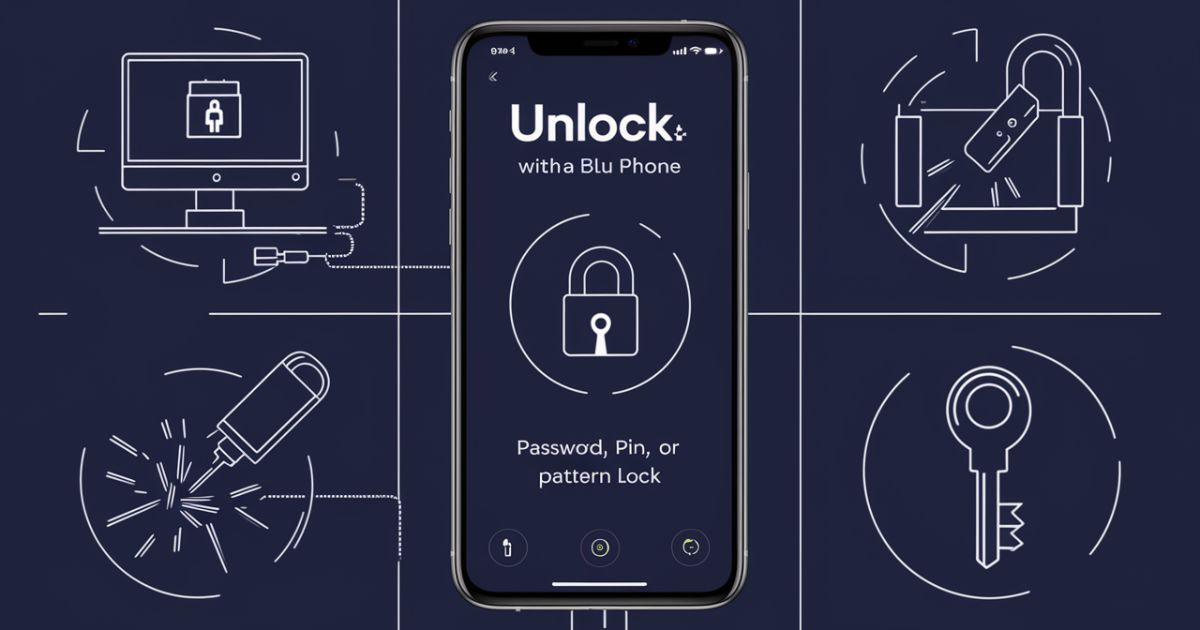Unlocking a BLU phone means removing the password, PIN, or pattern lock that prevents access to the device. This is often needed when you forget your password or lock screen pattern. By unlocking your BLU phone, you regain full control over your device.
You don’t have to be a tech expert to unlock your BLU phone. Anyone can do it with the right steps.
In 2024, unlocking a BLU phone without knowing the password, PIN, or pattern has become easier. There are several methods available that you can use without needing professional help. These steps can save your time and help you regain access to your phone quickly.
Way To Unlock Blu Phone After Forgetting Password:
Forgetting your password can feel like losing the keys to your digital kingdom. There are several ways to regain access to your Blu phone without a password. The most common method involves performing a factory reset, which we’ll explore in detail.
However, it’s important to note that this process will erase all data on your device, so it’s important to have a backup if possible. Before we jump into the steps to unlock your phone, remember that these methods are designed for legitimate owners who’ve forgotten their passwords.
Always respect device security and privacy. Now, let’s roll up our sleeves and get started with the unlocking process.
Recomended Blog: Mastering Chromebook Screenshots: 10 Best Methods Without a Windows Key
Step 1:
First things first, we need to power off your Blu phone completely. This might seem simple, but it’s a vital step in the reset process. Press and hold the power button until the device shuts down.
To ensure it’s fully powered off, wait for about 10 seconds after the screen goes black. This brief pause helps clear any residual power and prepares your device for the next steps.
Step 2:
Now it’s time to enter Recovery Mode. This special boot mode is your gateway to advanced options, including the ability to wipe data/factory reset. To access it, press and hold the Power and Volume Up buttons simultaneously.
Keep holding until you see the Blu logo appear on the screen. Once it does, release the Power button but continue holding the Volume Up button for another 5-10 seconds.
Step 3:
You’re now in the Recovery Menu. This interface might look a bit intimidating. Use the Volume Down button to scroll through the options until you highlight “Wipe data/factory reset“.
Once it’s highlighted, press the Power button to select it. This is where the magic happens, so take a deep breath and prepare for the next step in our unlocking process.
Step 4:
After selecting the wipe data/factory reset option, you’ll see a warning about potential data loss. This is your last chance to back out if you’re having second thoughts.
If you’re sure you want to proceed, use the Volume Down button to scroll to “Yes – delete all user data” and press the Power button to confirm your choice. Remember, this action will erase everything on your phone, returning it to its factory state.
Step 5:
The formatting process is now underway. Your Blu phone will begin erasing all data and resetting itself to factory default values.
This step can take anywhere from a few seconds to several minutes, depending on how much data was stored on your device. During this time, you might see various messages or progress bars on the screen. Be patient and resist the urge to interrupt the process – your phone is working hard to reset itself.
Step 6:
Once the reset is complete, you’ll be back in the Recovery Menu. This time, use the Volume buttons to scroll to “Reboot system now” and select it with the Power button.
Your Blu phone will now restart, and you’ll be greeted with the initial setup screen just like when you first bought the device. You’ve successfully bypassed the lock screen and can now set up your phone as new.
How to Unlock A Blu Phone Which Has FRP Lock:
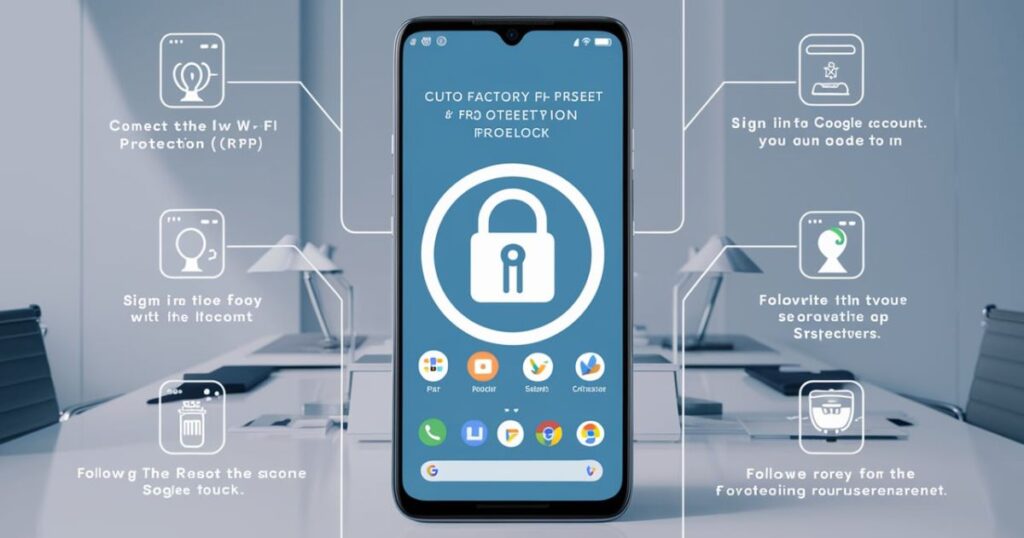
Sometimes, even after a factory reset, you might encounter a Google lock known as Factory Reset Protection (FRP). This security feature is designed to prevent unauthorized use of your device if it’s lost or stolen.
Start by connecting your Blu phone to a stable internet connection. When prompted for a Google account, tap on the option to recover it. You’ll be guided through a series of steps to verify your identity, which may include providing a recovery code sent to a secondary email or phone number associated with your account.
How to Network Unlock Blu Phones:
If your Blu phone is locked to a specific network, you might need to perform a network unlock before you can use it with a different carrier. This process is separate from bypassing a forgotten password or PIN.
To network unlock your Blu phone, you’ll typically need to contact your current carrier and request an unlock code. Some carriers have specific eligibility requirements, such as having the phone fully paid off or being a customer for a certain period. Once you have the unlock code, insert a SIM card from a different carrier into your Blu phone.
When prompted, enter the unlock code provided by your original carrier. If successful, your phone will now be able to connect to the new network. Remember, network unlocking is different from bypassing screen locks, but it’s another useful skill for Blu phone owners to have in their toolkit.
Using Find My Device feature:
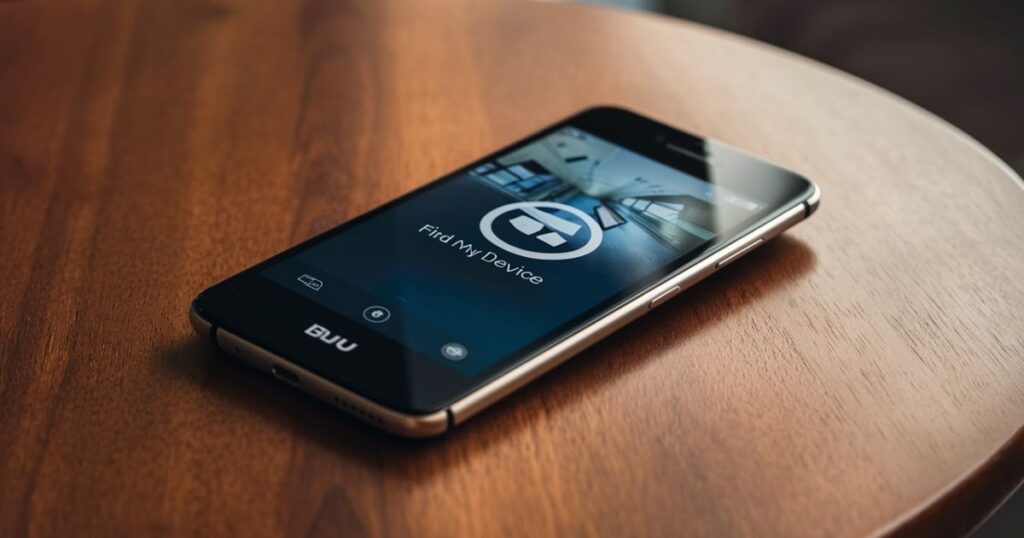
Google’s Find My Device feature can be a lifesaver when you’re locked out of your Blu phone. This method works if you’ve previously set up Find My Device and your phone is connected to the internet.
To use this feature, go to the Find My Device website on another device and sign in with the Google account username associated with your locked Blu phone. Once signed in, you’ll see a list of your connected devices. Select your Blu phone and choose the “Secure Device” option.
This allows you to set a new password for your phone remotely. After setting the new password, your phone will lock, and you can use this new password to unlock it. It’s a handy way to regain access without losing any data.
Why do we need to learn How to unlock a Blu phone?
Understanding how to unlock your Blu phone is more than just a convenient skill; it’s an essential part of modern tech literacy. In our increasingly digital world, our smartphones hold vast amounts of personal and professional information.
Being locked out can disrupt our daily lives and potentially lead to data loss if not handled correctly. Moreover, knowing these unlock methods can save you time and money. Instead of rushing to a repair shop or customer service center, you can often resolve the issue yourself.
This knowledge empowers you to take control of your device and troubleshoot problems independently. Plus, the skills you learn for unlocking a Blu phone often apply to other Android devices, making you a go-to tech guru among your friends and family.
Conclusion
Unlocking your BLU phone might seem hard, but with the right steps, it’s not. We’ve looked at different methods, like factory resets and Google tools, to help you get back into your phone.
Just stay calm and follow the steps. As technology changes, so do phone security features. It’s smart to keep your recovery options updated and store your passwords safely. If you get locked out again, you now know what to do.
FAQ
Can a Blu phone be unlocked?
Blu phones, like most Android devices, can be unlocked through various methods. Whether you’re dealing with a forgotten lock screen password, a network lock, or even an FRP lock, there are solutions available.
Can you legally unlock a Blu phone?
It’s perfectly legal to unlock your own Blu phone. In fact, in the United States, the Unlocking Consumer Choice and Wireless Competition Act of 2014 made it legal for consumers to unlock their phones.
Can I unlock a phone for free?
In most cases, yes! Many of the methods we’ve discussed, such as using factory reset or Google’s Find My Device feature, are completely free. Even network unlocking can often be done for free if you meet your carrier’s requirements.