Undertale is a beloved indie game created by Toby Fox in 2015. It’s known for its unique gameplay, allowing players to resolve conflicts through negotiation rather than fighting. The game’s charming characters and engaging story have captivated players worldwide.
Luckily, it’s a simple process that can make a big difference in how you enjoy this quirky adventure.
Undertale’s popularity stems from its innovative approach to RPG mechanics. Players can choose to spare or defeat enemies, leading to multiple endings. The game’s retro-style graphics and memorable soundtrack contribute to its charm, making it a standout in the indie game scene.
Why was Undertale so popular?
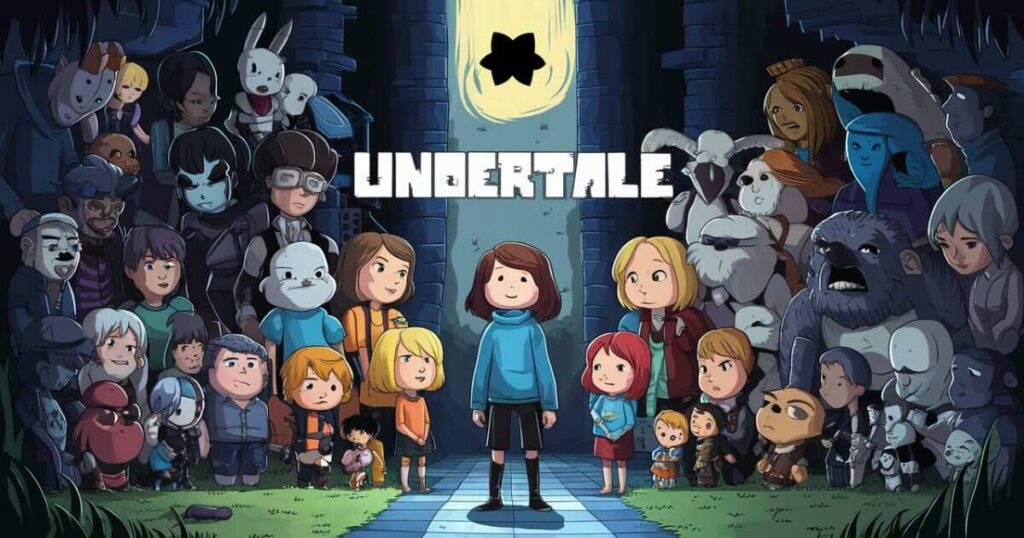
Undertale took the gaming world by storm in 2015, capturing hearts with its unique charm. The game’s popularity stems from its clever twist on traditional RPGs – you can choose to befriend monsters instead of fighting them.
This “fight or mercy” approach resonated with players, offering a refreshing change from typical combat-focused games. The quirky characters, witty dialogue, and catchy soundtrack also played a huge role in its success.
Fans fell in love with the game’s emotional depth and humor, creating a massive, devoted community. This passionate fanbase produced tons of fan art, music, and even spin-off games, further boosting Undertale’s popularity and cementing its place as a beloved indie classic.
How to Full Screen Undertale on PC (Follow These Steps)
Ready to move into the world of Undertale on your PC. Let’s get you set up for the full-screen experience. This guide will walk you through the process step by step, making it a breeze to immerse yourself in this beloved indie game.
Launching Undertale on your PC
First things first, let’s get Undertale up and running. If you’ve got the game on Steam, it’s as easy as pie. Just open Steam, head to your library, and find Undertale in your game list. Give it a click, hit that “Play” button, and you’re off to the races.
Look for the Undertale program file on your computer. It’s usually hanging out in the folder you chose during installation or chilling in your Downloads. Once you spot it, double-click to start your adventure.
Navigating to the Game’s Settings
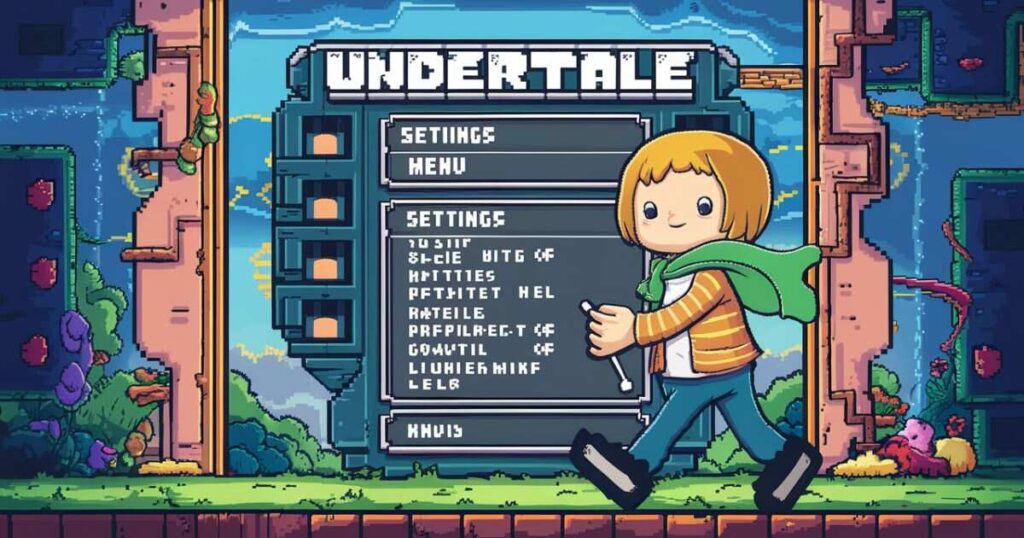
Alright, you’re in! Now, let’s tweak those settings for the perfect gaming experience. When you’re on the main menu, you’ll see a few options. We’re looking for “Settings” . It should be right there, usually below “Start Game” and “Load Game.”
Use your mouse or arrow keys to highlight “Settings,” then click or hit Enter. Welcome to the control center of your Undertale experience. Here’s where you can fine-tune everything from display options to sound settings.
Selecting the Full-Screen Mode Option
Now for the main event – going full screen. In the settings menu, keep an eye out for “Full Screen” or “Window Mode.” Once you’ve found it, give it a click or use your arrow keys to highlight it.
Select Full Screen:
Click on the Full Screen option or hit Enter if you’re using your keyboard. Just like that, Undertale should take over your entire screen, giving you an uninterrupted view of the Underground.
Some versions of the game might ask you to confirm your choice or hit “Apply.” If you see this, go ahead and give it the green light.
How to Make Undertale Fullscreen on Mac?
First, launch Undertale on your Mac. Once you’re at the main menu, look for the ‘Settings’ option. Click on it, and you’ll find yourself in a world of customization.
In the settings menu, keep an eye out for something like ‘Display’ or ‘Screen Options’. Here’s where the magic happens! You should spot a ‘Fullscreen’ toggle or checkbox. Simply click it to enable fullscreen mode.
Don’t forget to save your changes before exiting the settings menu. Now, when you return to the game, it should fill your entire screen.If you’re not seeing the fullscreen option, try updating your game or checking the Undertale community forums for Mac-specific tips.
Common Issues and Solutions When Switching to Full-Screen

While playing Undertale in full-screen mode can be a great way to immerse yourself in the game, you might run into a few hiccups along the way. Don’t worry, though – we’ve got you covered with some easy fixes for the most common problems.
Every computer is different, so what works for one person might not work for another. If you’re still having trouble, don’t hesitate to check out Undertale’s official forums or community spaces for more help. With a bit of tweaking, you’ll be enjoying Undertale in full-screen mode in no time.
Screen Resolution Issues:
That’s usually because the game’s resolution doesn’t match your monitor’s. Your game should now look crisp and clear in full-screen mode. Ever switched to full-screen only to find the game looking stretched out or squished? Here’s a quick fix:
- Head to the game’s settings menu.
- Look for a resolution option.
- Change it to match your monitor’s native resolution.
Game Crashes or Freezes:
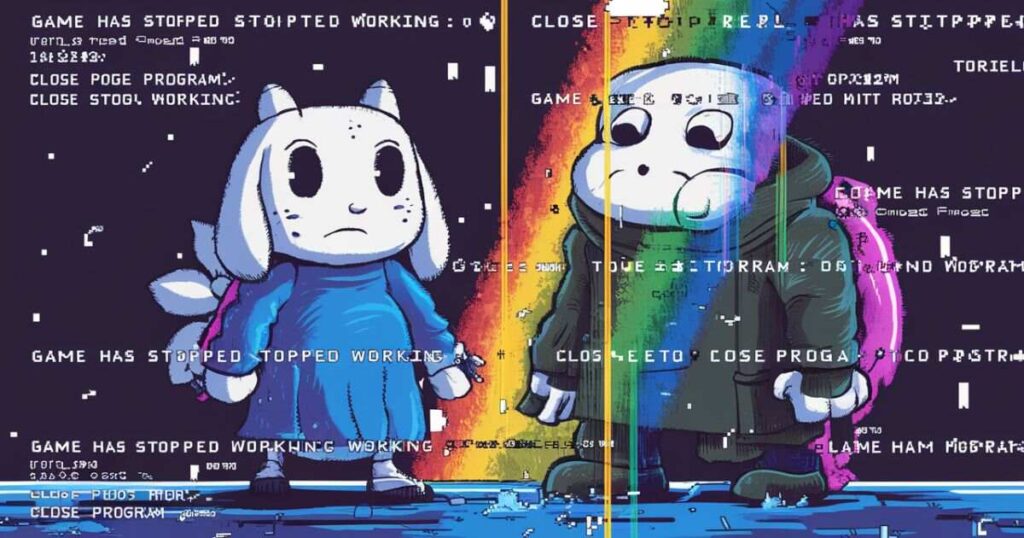
Nothing ruins the fun like a sudden crash or freeze when you’re trying to enjoy Undertale. This gradual approach often helps avoid crashes and freezes. If this happens to you, try these steps:
- Make sure your graphics drivers are up to date. Old drivers can cause all sorts of problems.
- If updating doesn’t help, try playing in windowed mode first.
- Once the game is running smoothly, slowly transition to full-screen.
Black Screen:
Switching to full-screen only to be greeted by a black screen can be frustrating. This issue is more common on older PCs or systems with multiple monitors. Here’s what you can do:
- First, try playing in windowed mode to see if the game runs correctly.
- If it does, your system might have trouble with full-screen mode. Stick to windowed mode for now.
- Check if your computer meets the game’s system requirements for full-screen play.
Conclusion
Playing Undertale in full screen on your PC is a great way to dive deep into the game’s unique world. It’s usually as simple as tweaking a few settings, but if you run into any hiccups, don’t sweat it.
With the tips we’ve covered, you should be able to sort out most issues quickly. Remember, if you’re still stuck, the Undertale community is always there to help. Now, go ahead and enjoy this beloved indie gem in all its full-screen glory.
FAQ’s
Why Is Undertale Not Kid Friendly?
While Undertale is beloved by many, it’s not always suitable for younger kids. The game tackles some heavy themes like violence, death, and complex moral choices that might be too intense for little ones. There’s also some mild swearing and dark humor that could go over kids’ heads or be inappropriate.
Did Toby Fox Do All of Undertale?
Toby Fox is definitely the mastermind behind Undertale, but he didn’t do it all alone! He created the game concept, wrote the story, composed the music, and did most of the programming. However, he had some help along the way.
Can You Play Undertale without Killing Anyone?
In fact, this is one of the things that makes Undertale so special. The game is designed with a “pacifist route” where you can complete the entire story without harming a single monster.

