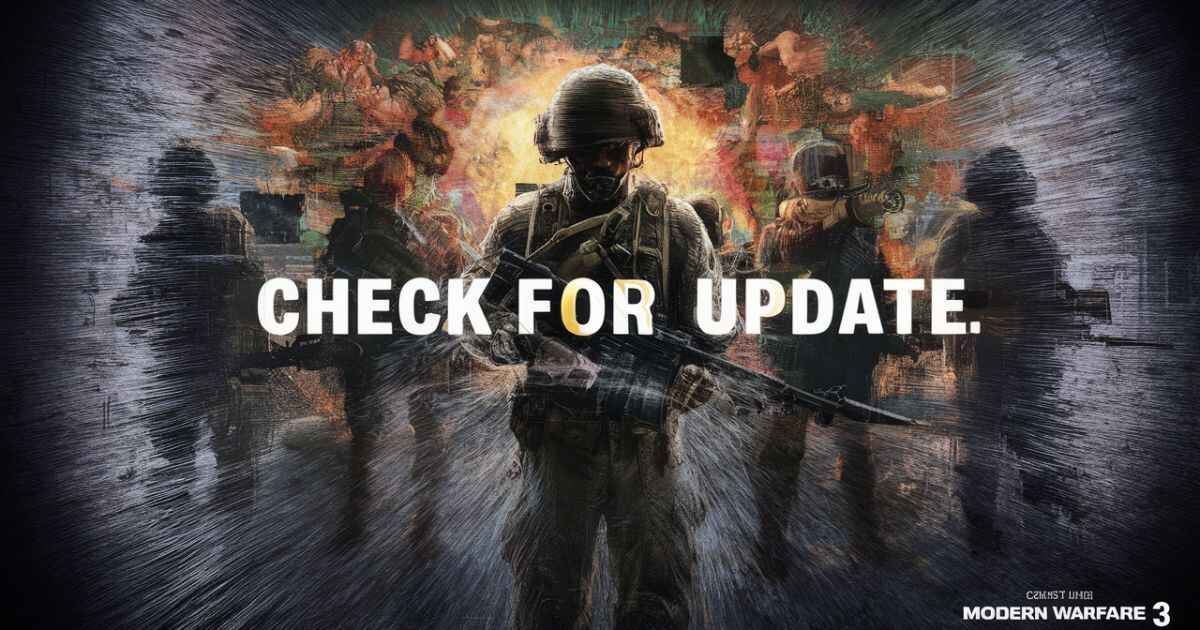You have just settled in for an epic gaming session, ready to dominate in Modern Warfare 3. You fire up the game, and bam! It crashes right at the “Checking for Update” screen. Talk about a buzzkill, right? If you’re nodding along, you’re not alone. This frustrating issue has been driving MW3 fans up the wall, turning what should be an adrenaline-pumping experience into a tech support nightmare.
But don’t throw in the towel just yet! Whether you’re a seasoned veteran or a fresh recruit, this guide’s got your six. We’re going to move into the nitty-gritty of why MW3 might be crashing and how to fix it. From quick fixes to advanced troubleshooting, we’ve got a whole arsenal of solutions to get you back in the game. So grab your favorite gaming snack, and let’s tackle this problem head-on. It’s time to show those crashes who’s boss!
Understanding MW3 Crashing at Checking for Update

Before we jump into the nitty-gritty of fixing the problem, let’s break down why MW3 might be crashing when you’re trying to check for updates. It’s like your game is hitting a roadblock on the information superhighway.
Several culprits could be behind this annoying glitch:
- Software conflicts: Your antivirus or firewall might be playing overprotective parent, blocking MW3 from getting the updates it needs.
- Corrupted game files: Sometimes, game files can get damaged or go missing, like losing pieces of a puzzle.
- Network issues: Your internet connection might be shakier than a nervous recruit on their first day of training.
- Hardware limitations: Your PC might be struggling to keep up with MW3’s demands, like trying to run a marathon in flip-flops.
These issues can seriously impact your gaming experience, turning what should be an epic battle into a frustrating exercise in patience. But don’t worry, we’ve got the intel you need to overcome these obstacles.
Quick Fixes to Try First
Before we move into the more complex solutions, let’s try a few quick fixes that might get you back in the game faster than you can say “tactical nuke“:
- Restart your system: Sometimes, the old “turn it off and on again” trick works wonders.
- Run as administrator: Give MW3 the VIP access it deserves.
- Update your graphics drivers: Keep your GPU in top fighting form.
Troubleshooting MW3 Crashing at Checking for Update
If those quick fixes didn’t do the trick, it’s time to break out the big guns. Let’s tackle each potential issue one by one.
Taming Software Conflicts
Software conflicts can be like friendly fire; they are not intentional, but they can still take you out of the game. Here’s how to neutralize them:
- Disable antivirus temporarily: Your antivirus might be overzealous in its protection. Try disabling it briefly while you update and play MW3.
- Adjust firewall settings: Make sure your firewall isn’t blocking MW3’s connection. Add it to your whitelist of approved programs.
- Close background apps: Other programs might be hogging resources. Close unnecessary applications to give MW3 the bandwidth it needs.
Healing Corrupted Game Files
Corrupted game files can turn your smooth-running game into a glitchy mess. Here’s how to patch things up:
- Verify game integrity on Steam: Steam has a built-in tool to check for and repair damaged files. Right-click on MW3 in your Steam library, select Properties, go to the Local Files tab, and click “Verify integrity of game files.”
- Reinstall MW3: If all else fails, a fresh install might be your best bet. It’s like giving your game a clean slate.
Tackling Network Issues
Network problems can disconnect you from the action faster than an EMP. Try these fixes:
- Flush DNS cache: This can clear up some connection issues. Run Command Prompt with administrative privileges and enter the command ipconfig /flushdns
- Use a wired connection: Wi-Fi can be unreliable. Make a connection directly to the router using an Ethernet cable if possible.
- Configure router settings: Ensure your router isn’t blocking MW3’s ports. You might need to set up port forwarding.
Optimizing Hardware Performance
If your hardware is struggling, it’s like trying to fight a tank battle with a peashooter. Here’s how to beef up your system:
- Update all drivers: Make sure all your hardware drivers are up to date, not just your graphics card.
- Tweak in-game graphics settings: Lowering some graphics settings can ease the strain on your system.
- Monitor system temperatures: Overheating can cause crashes. Ensure your cooling system is functioning correctly.
Enhance Your MW3 Gaming Experience with GearUP Booster

If you’re still facing issues, it might be time to bring in some reinforcements. GearUP Booster is like a high-tech support team for your gaming needs. It’s designed to optimize your network settings, reduce latency, and prevent packet loss.
Here’s how GearUP Booster can help:
- It prioritizes your bandwidth for gaming, ensuring smooth and fast updates.
- Its Adaptive Intelligent Routing technology minimizes packet loss.
- It’s compatible with thousands of games, not just MW3.
Setting up GearUP Booster is as easy as following these steps:
- Download and install GearUP Booster.
- Search for COD20.
- Select your preferred server and node.
- Click confirm, then launch MW3.
Advanced Troubleshooting Methods
If you’re still encountering resistance, it’s time to call in the big guns:
- Disable overlays: Steam, Discord, and other overlays can interfere with MW3. Try disabling them.
- Update DirectX and other dependencies: Make sure you have the latest versions of all the software MW3 relies on.
- Check for Windows updates: An outdated OS can cause all sorts of issues.
- Perform a clean boot: This starts Windows with a minimal set of drivers and startup programs, which can help identify conflicts.
When All Methods Fail
If you’ve tried everything and MW3 is still crashing, don’t surrender yet:
- Contact MW3 support: The game’s support team might have additional insights.
- Seek help from the gaming community: Forums and Reddit can be goldmines of information from fellow gamers who’ve faced similar issues.
- Consider hardware upgrades: If your system is struggling to meet MW3’s requirements, it might be time for some new gear.
Preventing Future MW3 Crashes
A small amount of prevention can prevent a large amount of trouble. Here’s how to keep your MW3 experience smooth in the future:
- Regular system maintenance: Keep your PC clean, both physically and digitally.
- Stay on top of game updates: Always install the latest patches and updates for MW3.
- Optimize your gaming setup: Ensure your gaming environment is conducive to smooth performance.
Conclusion
Dealing with MW3 crashes can be frustrating. This guide offers several solutions to try. Start with simple fixes like restarting your device or checking your internet connection. Move on to more complex steps if needed. Clear your cache, update drivers, or reinstall the game.
Remember, patience is key. Not every solution will work for everyone. If all else fails, reach out to support. Don’t let technical issues keep you from enjoying the game. With persistence, you’ll likely find a fix that works for you. Happy gaming!
FAQs
Why does MW3 keep crashing at the update check?
This can be due to various reasons, including software conflicts, corrupted game files, network issues, or hardware limitations.
Can outdated drivers cause MW3 to crash?
Absolutely. Keeping your drivers, especially graphics drivers, up to date is crucial for smooth gameplay.
How do I verify game files for MW3?
If you’re using Steam, right-click on MW3 in your library, select Properties, go to the Local Files tab, and click “Verify integrity of game files.”
Will GearUP Booster fix all my MW3 crashes?
While GearUP Booster can significantly improve your gaming experience and resolve many issues, it may not fix every problem, especially those related to hardware limitations or severely corrupted game files.
What should I do if none of these solutions are effective?
If you’ve tried all these solutions and are still experiencing crashes, it’s best to contact MW3’s official support or seek help from the gaming community. You might also want to consider if your hardware meets the game’s requirements.